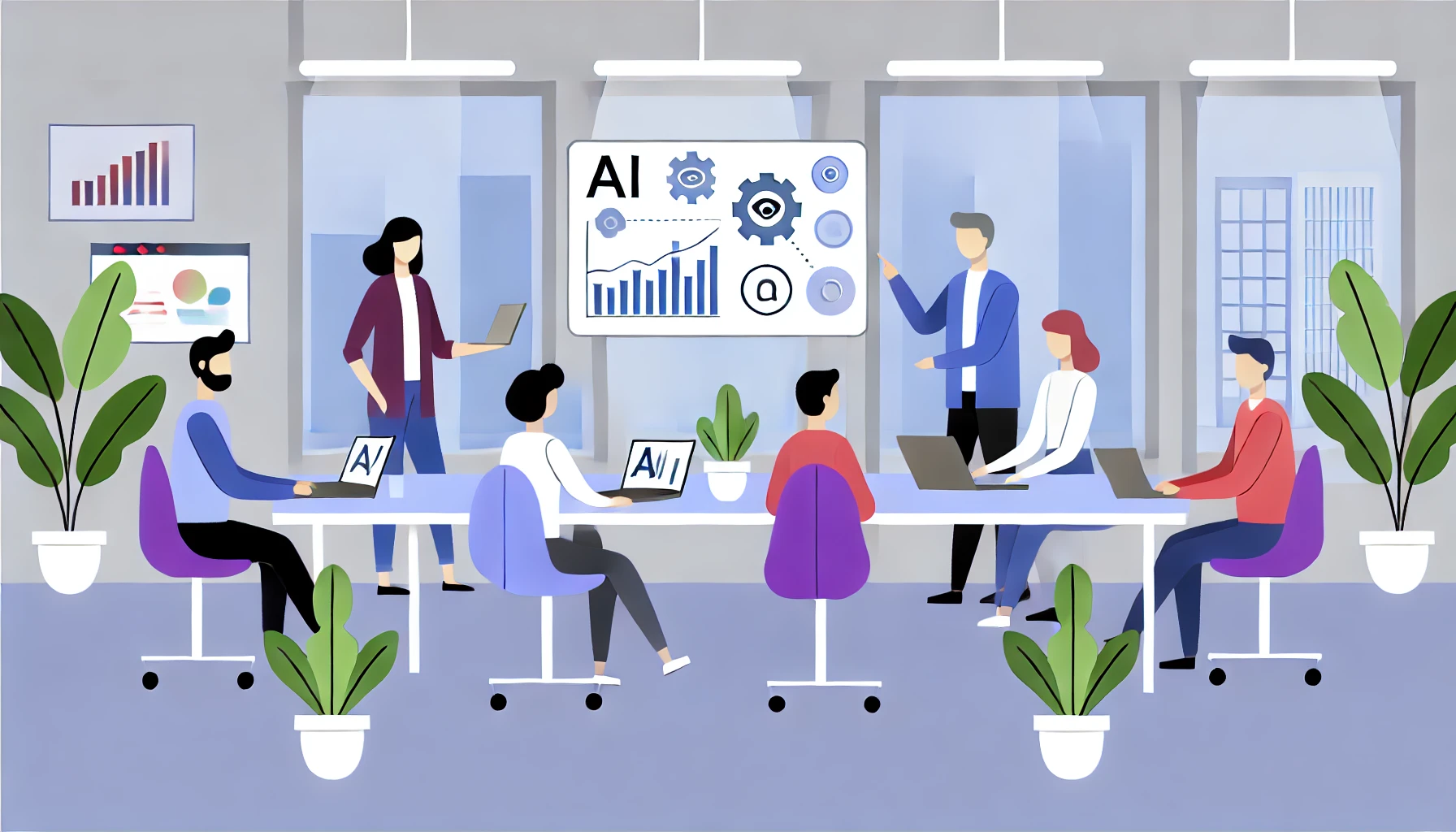What is SVG?
VectorArt.ai ▪ October 8th, 2024
Have you ever noticed images on a website that look sharp and clear no matter how much you zoom in? These images are likely using SVG. Let's explore what SVG is and why it's important in web and graphic design.
Understanding SVG
SVG stands for Scalable Vector Graphics. It's a file format used for displaying two-dimensional graphics, charts, and illustrations on the web. Unlike traditional image formats like JPEG or PNG, which are made up of pixels, SVG images are based on vectors—mathematical equations that define shapes, lines, and curves. This means they can be scaled to any size without losing quality.
Imagine drawing a circle by specifying its center point and radius. No matter how big or small you make the circle, it remains smooth and precise because it's defined by mathematical formulas rather than fixed dots.
A simple SVG example
Here's an example of a basic SVG image—a red circle:
<svg width="100" height="100">
<circle cx="50" cy="50" r="40" fill="red" />
</svg>
When displayed in a web browser, this code produces a red circle centered in a 100 by 100 pixel area.
Explaining the code
In this SVG code, the <svg> tag defines the SVG container with a width and height of 100 pixels. Inside it, the <circle> tag draws a circle. The attributes cx="50" and cy="50" set the center of the circle at (50,50) pixels within the container. The r="40" attribute defines the radius of the circle as 40 pixels. The fill="red" attribute colors the circle red.
Because it's vector-based, you can change the width, height, or r values, and the circle will adjust accordingly without any loss of quality.
Why is SVG important
SVG is essential for web and graphic design because it offers scalability and flexibility. Since SVG images can be resized without any loss of quality, they're perfect for responsive web design, where graphics need to look good on devices of all sizes—from mobile phones to large desktop monitors.
For example, logos and icons are often created in SVG format so they can adapt to different screen resolutions without becoming pixelated. This ensures a consistent visual experience for all users.
Another svg example: a blue rectangle with text
Here's a simple SVG image that displays a blue rectangle with some text:
<svg width="200" height="100">
<rect width="200" height="100" fill="blue" />
<text x="100" y="55" font-size="24" text-anchor="middle" fill="white">Hello SVG</text>
</svg>
This code produces a blue rectangle with the text "Hello SVG" centered inside it.
Understanding the code
In this SVG code, the <rect> tag draws a rectangle that fills the SVG canvas, with a width of 200 pixels, a height of 100 pixels, and a blue fill color. The <text> tag adds text to the image. The attributes x="100" and y="55" position the text within the SVG canvas. The font-size="24" sets the size of the text. The text-anchor="middle" centers the text horizontally at the x-coordinate. The fill="white" colors the text white.
Because SVG uses XML, you can style and manipulate these elements with CSS and JavaScript, making SVG a powerful tool for creating interactive web graphics.
How does svg work
SVG files use XML (Extensible Markup Language) to define the graphics. This means an SVG file is essentially a text file containing code that describes the shapes and colors of the image. You can open an SVG file in a text editor to see or edit this code.
Because SVG is code-based, it can be manipulated with programming languages like JavaScript and styled with CSS (Cascading Style Sheets). This allows for dynamic graphics that can change in response to user interactions, such as animations or hover effects.
Creating SVG images
To create SVG images, you can use graphic design software that supports vector graphics. Popular options include Adobe Illustrator, Inkscape (which is free and open-source), and Sketch.
When designing in these programs, you draw shapes and paths using tools that create mathematical descriptions of the graphics. Once your design is complete, you can export it as an SVG file.
With VectorArt.ai you can use AI to generate SVG images from your textual descriptions or prompts.
Alternatively, you can write SVG code manually or generate it programmatically.
Example: creating a simple house with svg
Let's create a basic SVG image of a simple house:
<svg width="200" height="200">
<!-- Draw the house base -->
<rect x="50" y="80" width="100" height="100" fill="tan" />
<!-- Draw the roof -->
<polygon points="50,80 100,30 150,80" fill="sienna" />
<!-- Draw the door -->
<rect x="90" y="130" width="20" height="50" fill="brown" />
</svg>
This code produces an image of a house with a base, a roof, and a door.
Understanding the code
In this SVG code, the first <rect> tag draws the square base of the house, positioned at (50,80) pixels, with a width and height of 100 pixels, and filled with a tan color. The <polygon> tag creates the triangular roof by specifying three points: (50,80), (100,30), and (150,80), and fills it with a sienna color. The second <rect> tag adds the door to the house, positioned at (90,130) pixels, with a width of 20 pixels, a height of 50 pixels, and filled with brown.
By adjusting the coordinates and dimensions, you can modify the appearance of the house.
Advantages of using svg
SVG offers several benefits. It provides scalability, so images remain crisp at any size, making them ideal for high-resolution displays. SVG files often have smaller file sizes compared to their raster image counterparts, which helps improve website loading times. Because SVG files are based on code, they can be edited with text editors or manipulated via scripts, offering great flexibility. Additionally, text within SVG images can be read by screen readers, enhancing accessibility for users with visual impairments.
For instance, using SVG for website icons not only keeps them looking sharp but also contributes to better site performance and accessibility.
Limitations of svg
While SVG is powerful, it does have some limitations. It is not suitable for detailed photographs or images with complex color variations; raster formats like JPEG or PNG are better for these types of images. Although most modern web browsers support SVG, some older versions may not render them correctly. Also, editing SVG code directly requires knowledge of XML and an understanding of vector graphics principles, which can present a learning curve.
If you're working with complex images like photographs, it's better to use raster image formats to capture all the details and color nuances.
How to use svg on websites
Incorporating SVG images into websites is straightforward. You can embed SVG code directly into your HTML using the <svg> tag, or link to an external SVG file using the <img> tag.
Embedding SVG code inline allows for greater control over styling and interactivity. For example, you can change the color of an SVG shape using CSS or create animations that respond to user actions.
Here's how you might embed SVG code directly into an HTML document:
<!DOCTYPE html>
<html>
<body>
<svg width="100" height="100">
<circle cx="50" cy="50" r="40" fill="green" />
</svg>
</body>
</html>
Alternatively, to include an external SVG file, you can use:
<img src="image.svg" alt="An SVG image">
Viewing and editing svg files
You can view SVG files in any modern web browser, such as Chrome, Firefox, or Safari. This makes it easy to test how your SVG images will appear to users.
To edit SVG files, you can use graphic design software like Adobe Illustrator or free tools like Inkscape. For simple edits or to adjust the code directly, a text editor can also be used.
For example, if you need to make a quick color change to an SVG image and are comfortable with code, you can open the file in a text editor, locate the color values, and modify them without opening a design program.
SVG is a versatile and powerful format for creating scalable graphics that look good on any device. Understanding what SVG is and how to use it can enhance your web and graphic design projects, ensuring that images remain sharp and engaging across different platforms.