How to make vector art
VectorArt.ai ▪ October 3rd, 2024
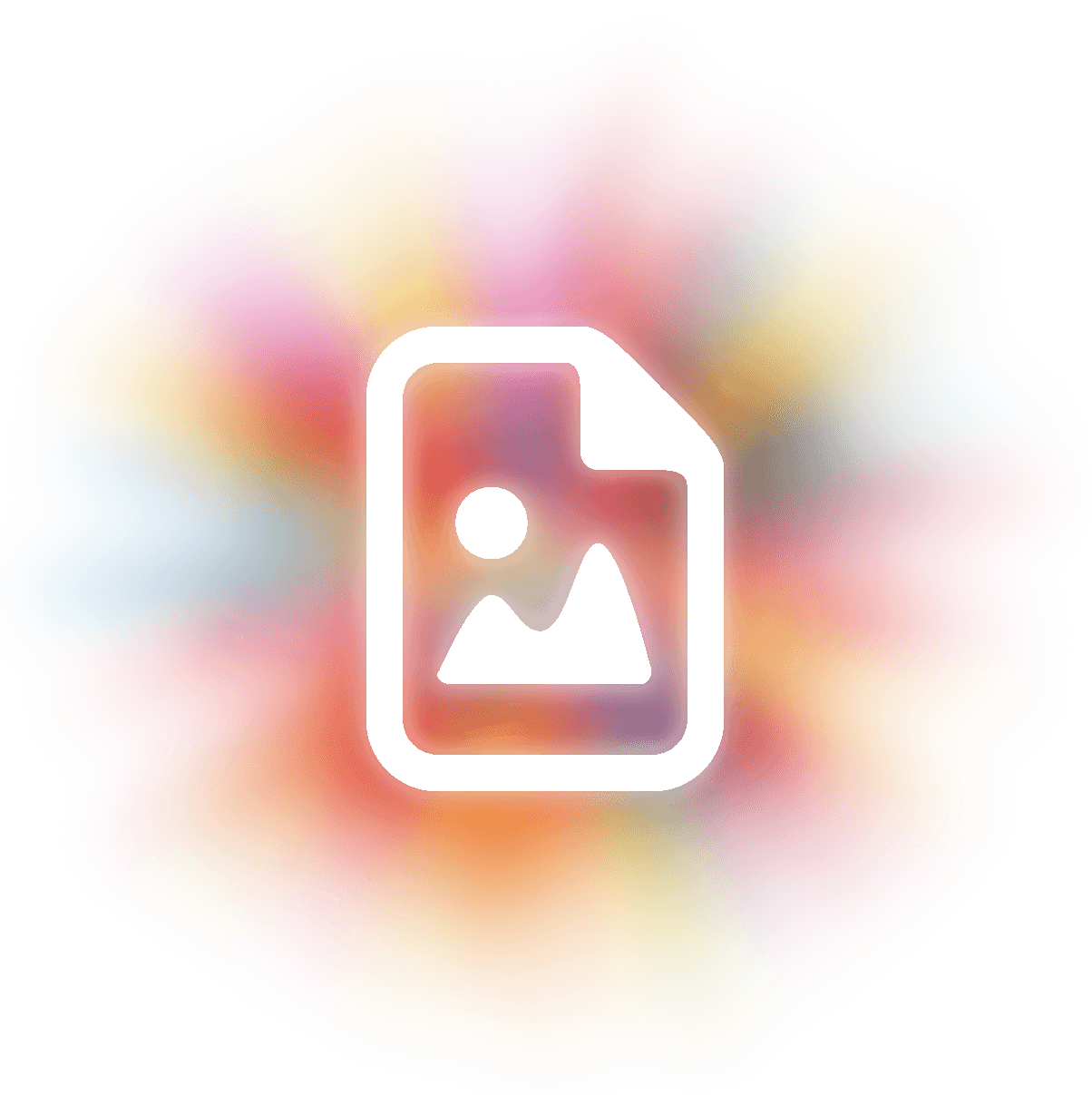
Have you ever admired the crisp, scalable graphics used in logos, illustrations, or digital designs and wondered how to create them yourself? Making vector art is a rewarding process that allows you to produce images that can be resized without losing quality. Let's explore how you can start creating your own vector art.
Understanding vector art
Vector art is created using mathematical equations to define geometric shapes like points, lines, curves, and polygons. Unlike raster images, which are made up of pixels and can become blurry when scaled up, vector images maintain their clarity at any size. This makes them ideal for graphics that need to appear on various platforms and in different sizes, such as logos and illustrations.
Choosing the right software
To create vector art, you'll need software that supports vector graphics. Some popular options include Adobe Illustrator, a professional-grade tool widely used in the industry, offering comprehensive features for creating complex vector art. If you're looking for a free option, Inkscape is an open-source program that's great for beginners and supports most vector graphic needs. CorelDRAW is another professional tool that provides powerful vector editing capabilities, while Affinity Designer is a cost-effective alternative with robust features for vector design. The right choice depends on your budget and the complexity of the projects you plan to undertake.
Getting started with basic shapes
Begin by familiarizing yourself with basic shapes and tools within your chosen software. Most vector programs offer tools to create rectangles, ellipses, polygons, and lines. Start by opening a new document and setting up your workspace with the desired dimensions. Select a shape tool, such as the rectangle or ellipse tool, and draw shapes on the canvas by clicking and dragging. You can adjust properties like fill color, stroke color, and stroke width using the properties panel. Experimenting with basic shapes helps you understand how vector graphics are constructed.
Using the pen tool
The pen tool is fundamental for creating custom shapes and paths. It allows you to draw precise lines and curves by placing anchor points and manipulating their handles. To create straight lines, click to place anchor points; the software connects them with straight lines. For drawing curves, click and drag to create anchor points with handles, adjusting the curvature between points. Practice with the pen tool is essential, as it can be challenging initially but offers great control over your designs once mastered.
Working with layers
Layers help organize different elements of your artwork, making it easier to edit and manage complex designs. You can create new layers for different parts of your illustration, such as the background, foreground objects, and text. Naming each layer descriptively helps keep track of its contents. You can also arrange layers to control which elements appear in front of others. Using layers effectively enhances your workflow and keeps your project organized.
Applying colors and gradients
Color brings your vector art to life. You can apply solid colors or gradients to shapes and paths. To fill an object with color, select it and choose a fill color from the color palette. You can also define the color of an object's outline, known as the stroke, and adjust its width. Applying gradients, such as linear or radial gradients, can add depth and dimension to your artwork. Experiment with different color combinations to see how they affect the mood and style of your design.
Creating a simple illustration
Let's put these concepts into practice by creating a simple illustration of a house. Start by drawing the base of the house using the rectangle tool to create a square or rectangle. Add the roof by using the polygon tool or the pen tool to create a triangle on top of the base. Draw windows and a door using smaller rectangles, positioning them appropriately. Apply colors to the house, roof, windows, and door, choosing shades that complement each other. You can add details like a chimney or pathway using the pen tool. This exercise helps you combine basic shapes and tools to create a cohesive image.
Utilizing text and typography
Vector software often includes tools for adding and manipulating text, which is useful for creating posters, logos, or illustrations that incorporate words. You can add text by selecting the text tool and clicking on the canvas to type. Experiment with different fonts to match the style of your artwork. You can also convert text to outlines, transforming it into vector shapes for further customization. Working with text as vector objects allows you to apply effects and transformations that aren't possible with standard text editing.
Exporting your vector art
Once your artwork is complete, you may want to export it for use in various formats. Save your work in the native format of your software (such as .ai for Adobe Illustrator) to preserve editability. You can also export copies in formats like SVG for web use or PDF for printing. If you need a raster version for certain applications, you can export as PNG or JPEG, keeping in mind that scalability will be lost in these formats. Export settings often allow you to adjust resolution and quality to suit your specific needs.
Tips for improving your vector art skills
Improving your vector art skills takes practice and exploration. Regularly working with vector tools will make you more comfortable and proficient. Studying tutorials can provide guidance on creating specific effects or illustrations. Analyzing existing vector art helps you understand how other artists use shapes, lines, and colors. Experimenting with different artistic styles, such as flat design or isometric illustrations, can expand your skill set. Remember that improvement comes with time and practice, so don't hesitate to try new techniques.
Using AI to create vector art
With the advancements in AI, you can now create vector art using AI. VectorArt.ai is a platform that allows you to create vector art using AI. You can use the platform to create logos, illustrations, and other graphics. You can also use the platform to create icons, banners, and other graphics. The site generates a vector file that you can download and edit to use in your projects.
Creating vector art is a valuable skill that opens up possibilities in graphic design, illustration, and digital art. By understanding the tools and practicing the techniques outlined above, you can start making your own vector images that are scalable, versatile, and visually appealing. Whether you're aiming to design logos, create illustrations, or enhance your digital art repertoire, vector art provides a robust platform for your creativity.


