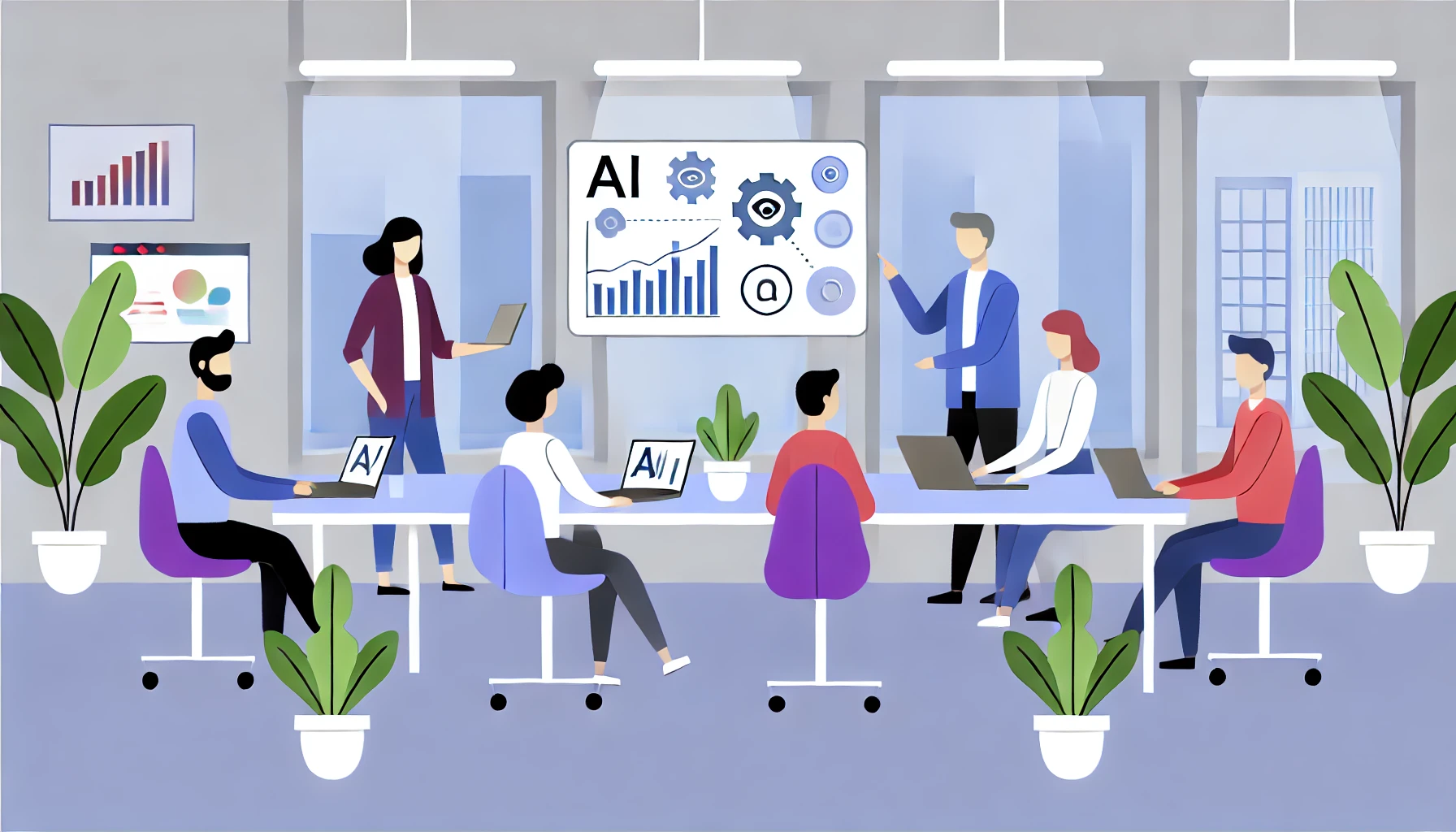Convert JPG to SVG
VectorArt.ai ▪ October 1st, 2024
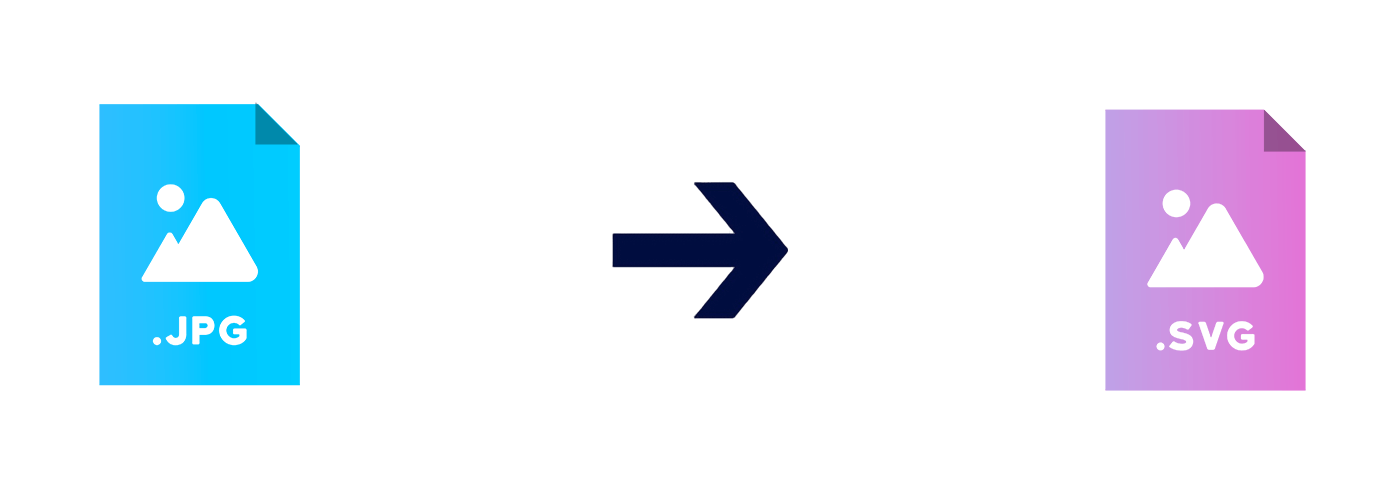
Have you ever needed to enlarge a JPEG image only to find it becomes blurry and loses quality? Converting a JPG to an SVG can solve this problem by transforming your pixel-based image into a scalable vector graphic. Let's explore how you can convert JPG images into SVG format and why you might want to do so.
Understanding the difference between JPG and SVG
JPG (or JPEG) is a common raster image format composed of pixels. When you zoom in or enlarge a JPG image, it can become blurry because you're stretching those pixels beyond their original size. On the other hand, SVG (Scalable Vector Graphics) is a vector image format that uses mathematical equations to represent images. This means SVG images can be scaled to any size without losing clarity.
Imagine you have a logo saved as a JPG. If you try to print it on a large banner, it might look fuzzy. By converting it to SVG, you ensure it remains sharp no matter how big or small it gets.
Why convert JPG to SVG
Converting a JPG to SVG offers several advantages. SVG images are scalable, so they can be resized infinitely without loss of quality, making them ideal for logos, icons, and graphics that need to appear in various sizes. Vector graphics are also easier to edit because you can manipulate individual elements within the image. For simple images, SVG files can be smaller than high-resolution JPGs, which is beneficial for web use. Additionally, SVGs can be styled and animated using CSS and JavaScript, adding interactivity to web graphics.
Is it possible to convert any JPG to SVG
While you can convert many JPG images to SVG, the results depend on the complexity of the original image. Simple images with clear lines and solid colors convert well. However, photographs and complex images with gradients and detailed shading may not convert effectively, as SVGs are not suited for representing intricate pixel data.
How to convert JPG to SVG
There are several methods to convert a JPG image to SVG.
Using AI
You can use the AI vectorizer on this site to convert your JPG to SVG. Simply upload your image and the AI will generate a vector file for you. You can download the SVG file and edit it using the site's editing tools. You can also upload the original image to the site and it will generate a vector file based on the original image. Learn more about the AI vectorizer.
Using online conversion tools
Online converters are user-friendly and don't require software installation. Choose a reliable converter like Convertio, Online-Convert, or Vector Magic. Upload your JPG image to the converter. Some tools allow you to customize settings like color simplification or detail level. Start the conversion process and then download your SVG file once it's complete.
For example, suppose you have a simple black-and-white logo in JPG format. Uploading it to an online converter and adjusting the settings for high contrast can yield a clean SVG version suitable for scaling.
Using graphic design software
For more control over the conversion process, you can use vector graphic software like Adobe Illustrator or Inkscape.
Using Adobe Illustrator
Open the JPG image in Illustrator. Select the image and access the 'Image Trace' function from the 'Window' menu. Choose a preset that matches your image type, such as 'Logo' or 'High Fidelity Photo'. Adjust settings like threshold, paths, and corners to improve the tracing result. Click 'Expand' to convert the traced image into editable vector paths. Finally, save the file as an SVG.
Using Inkscape
Import the JPG image into Inkscape. Select the image and go to 'Path' > 'Trace Bitmap'. Choose a tracing mode like 'Brightness cutoff' or 'Edge detection' and adjust settings as needed. Preview the result and apply the trace to create the vector object. Remove the original image from the canvas, leaving only the vector version. Save the file as an SVG.
Using VectorArt.ai
Describe your image to the AI and it will generate a vector file for you. You can download the SVG file and edit it using the site's editing tools. You can also upload the original image to the site and it will generate a vector file based on the original image.
Our site's AI vectorizer can help you convert your JPG to SVG effortlessly. Just upload your image, and the AI will create a vector file for you. You can then download the SVG file and use the site's editing tools to make any adjustments. Additionally, you can upload the original image, and the AI will generate a vector file based on it. Learn more about the AI vectorizer.
Tips for better conversion results
Simplify your image if possible, using images with high contrast and clear edges. Before converting, adjust the brightness and contrast to make edges more distinct. After conversion, you might need to edit the vector paths to remove unwanted elements or refine shapes.
For example, for a hand-drawn sketch converted to JPG, increasing the contrast can help the tracing software distinguish lines better, resulting in a cleaner SVG.
Potential challenges
Converting complex images like photographs may not yield satisfactory results, as the SVG files can become large and unwieldy. There may be a learning curve when using tools like Adobe Illustrator and Inkscape, especially for detailed editing. Sometimes, the SVG file may end up larger than the original JPG, particularly if the image is complex.
Alternatives to converting
If converting doesn't produce satisfactory results, consider recreating the image as a vector manually using vector tools for the best quality. Whenever possible, create graphics in a vector format initially. Simplifying the design can make manual tracing or automatic conversion more effective.
When to use SVG over JPG
SVG is ideal for logos and branding, ensuring your logo looks sharp in all sizes and formats. It's also suitable for icons and UI elements in apps and websites, and for print materials that require scaling without loss of clarity.
Converting JPG images to SVG format can enhance scalability and editability, making your graphics more versatile for different applications. While the process may have challenges with complex images, using the right tools and techniques can help you achieve clear, scalable vector graphics.